So every man and his dog is wanting to do Live Streams. Which is fine as most of us are on lockdown due to COVID 19 and many want a break from all the bad press and news.
So I am going to explain my set up and how I’ve just Live Streamed to Facebook on the 4th April 2020. Check the video below for a quick overview but I will go into more detail below
Your Equipment
Depending on what your equipment is there may be a slight difference in the set up and cables. The basic set up will be turntables, mixer, audio interface, laptop/pc, webcam or iPhone
If you do not have a webcam then you may have a decent phone with a camera that will be better than most webcams. So you will have saved yourself a bit of coin straight away. My webcam on my Mac is Ok but nowhere near as good as my phone. Very strange when you pay all that money for a top bit of kit and then you find out the webcam is shite!!
Also using your phone gives you more freedom of getting a better angle and not having to balance your laptop on some books, chairs or have it hanging from a rope attached to a light…..😂 no I didn’t do that…. A nice long cable from your phone to your laptop is essential for this.
Of course if you already have a webcam then you can decide whether you want to use your phone or just your webcam.
So If you are using your Phone as a webcam and its an iPhone then you will need to search on the App Store for the app that will integrate with the software. Type in OBS Camera and click on it. It should be at the top or look like this…..

Now this particular app will cost you £16. Which is far cheaper than any decent webcam. I did try some of the free ones but could not get anything to work correctly. I also tried it just using the phone and no app which did work but gave a very thin portrait view and not a full landscape view. So for £16 it was worth the money really.
Mixer/Controller/Audio Interface

So for all my audio recording whether it is for Live Streaming, DJ Mixes, Vocals or anything through my mixer then this is where I come out of Master 2. So from my mixer I will use a phono to XLR cable which goes into my Roland Capture Duo into the front

Then from the back of my Roland Capture Duo I will use a Jack to Mini Jack that will go into my MacBook
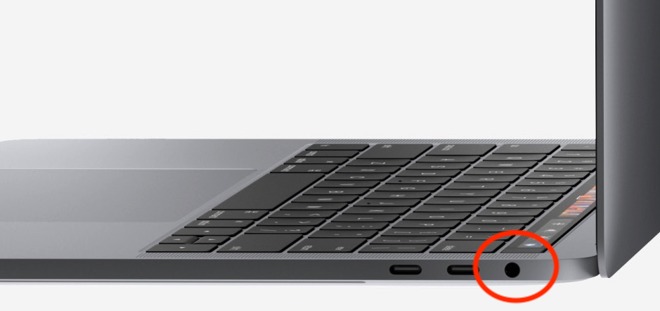
OBS (Open Broadcaster Software)
So now you have got all that set up you need to configure all the settings inside the software OBS. Most of this is explained in the video above but there is just a few sections I did not talk about. Output, Audio & Video
These will be a little bit of trial and error as I don’t know what systems you are using so you will have to adjust them to fit with your scenario. You may have a powerful PC/Mac or a cheap laptop so you will need to test what settings will be best for your set up. These are mine…….
Output

Audio
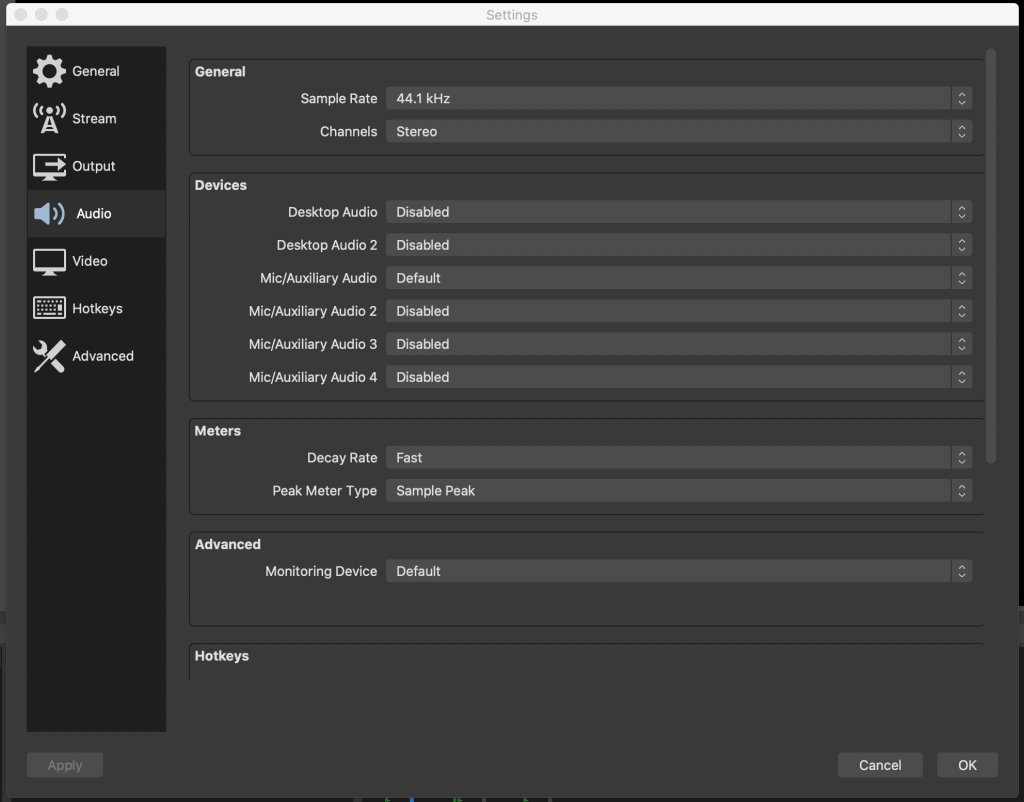
Video
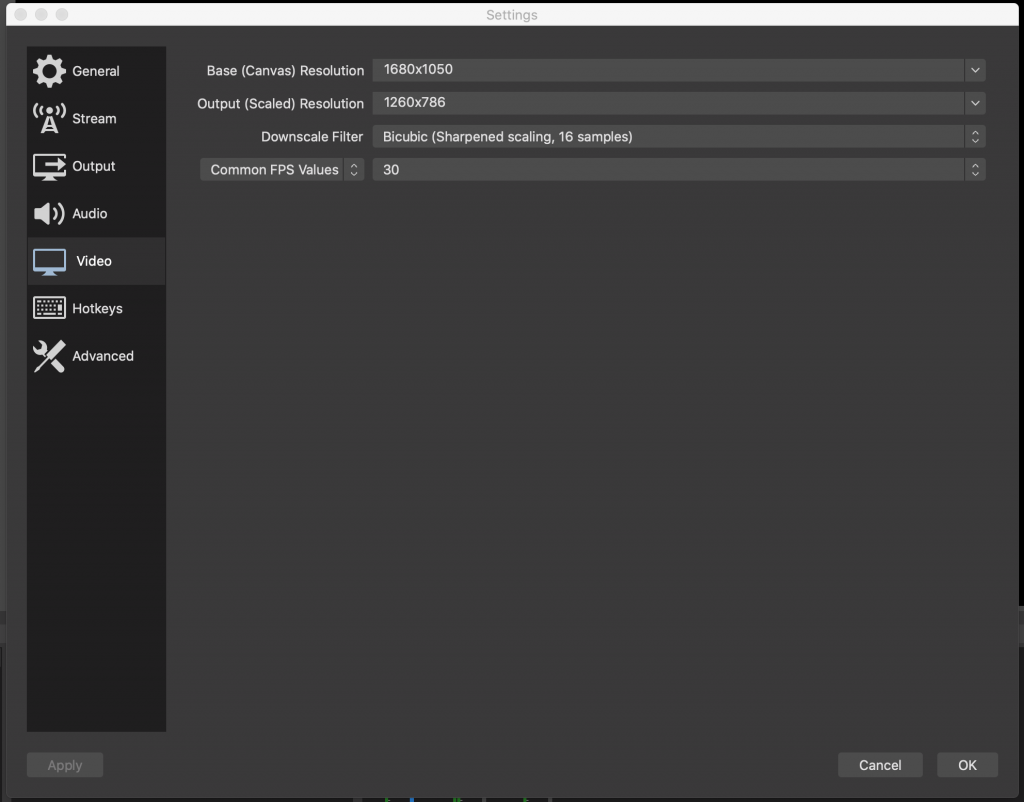
The video was the main setting I had to play with to get it right. Sometimes even when I pressed record or stream the video was not showing up on Facebook. What you need to know is the Base Canvas Resolution. This is the resolution it will be recorded in.
Output Scaled Resolution is the resolution it will be streamed in so this wants to be 1260×786 or less. There was a point were nothing was working for me and I had the Base Canvas Resolution at 1680×1050 as well as the Output Scaled Resolution. So the video was way to big to stream.
Now there is more to the OBS software where you can add images and backgrounds for your videos, have your videos in a smaller screen. Or if you have more than 1 camera you can have different angles in different windows. Just have a play with it and see what is best for you. Hope this has helped you understand the set up and you will be up and running in no time. Let me know how you get on and send me some links of your FB Live streams……..
If you have found this useful or know someone who will then give it a share or send people to this page so they can check it out themselves…. Cheers Crag